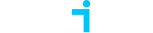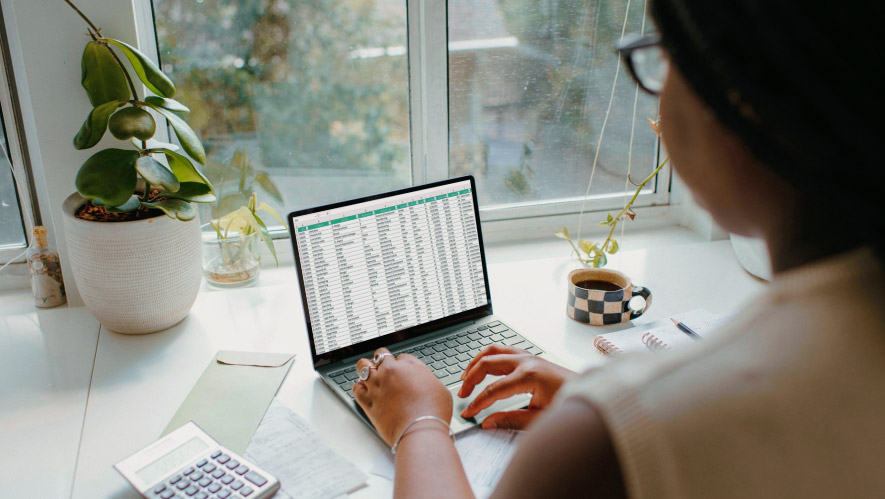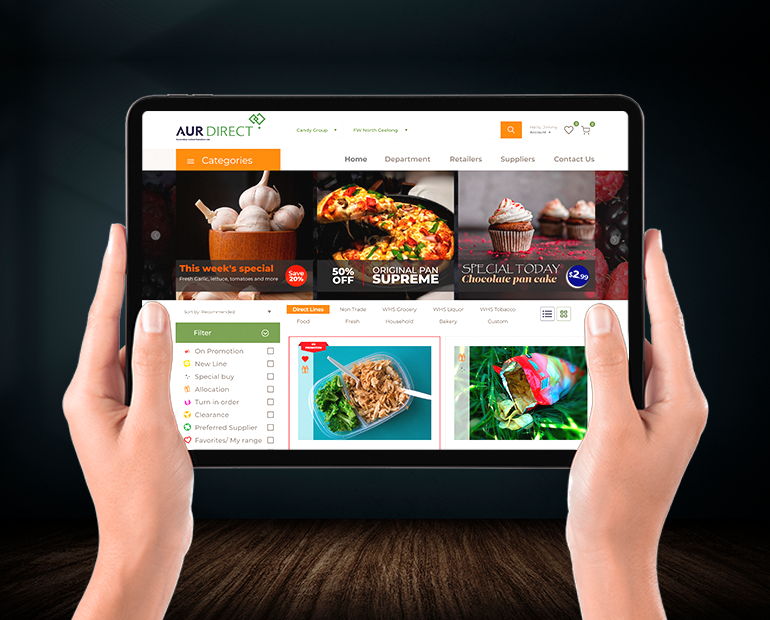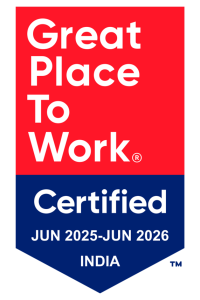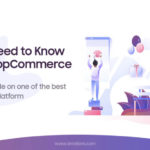Google Analytics (GA) has been a go-to web analytics tool for businesses and website owners for over a decade. However, with the introduction of Google Analytics 4 (GA4), businesses and marketers need to adjust their strategies to leverage the new features and capabilities of this updated platform.
GA4 is the next-generation analytics platform that is designed to provide better insights into user behavior across devices and platforms. In this blog, we will discuss the new features of GA4, the migration process from Universal Analytics (UA). And how to take advantage of GA4 to improve your marketing efforts.
What is GA4 and why do you need it to start using it?
GA4 is the latest version of Google Analytics that introduces a new data model that focuses on user behavior instead of sessions and pageviews. GA4 also has enhanced cross-device tracking, machine learning-driven insights, and customizable data collection and user consent features.
The Deadline is Coming
Google Analytics 4 (GA4) is the new version of Google Analytics and it is replacing Universal Analytics (UA). Google has announced that it will eventually sunset UA and migrate all users to GA4. While Google has announced an exact date of July 1, 2023, for when UA will be retired. It is recommended that users begin transitioning to GA4 as soon as possible.

It’s important to note that while GA4 offers many benefits over UA, it also has data collection methods. Therefore, it’s important to familiarize yourself with GA4 and make sure you are using it correctly in order to get the most out of it.
The migration process from UA to GA4
Migrating from Universal Analytics (UA) to Google Analytics 4 (GA4) involves several steps.
Here’s an overview of the process:
-
Create a new GA4 property:
Log in to your Google Analytics account and create a new GA4 property. You can do this by clicking on “Admin” and then “Create Property.” Follow the prompts to create your new GA4 property.
-
Install the GA4 tracking code:
Once your GA4 property is set up, you’ll need to install the GA4 tracking code on your website. This code is different from the UA tracking code, so make sure you install the correct one. You can find the GA4 tracking code in the “Data Streams” section of your GA4 property.
-
Set up data streams:
In GA4, data is collected through data streams. You’ll need to set up at least one data stream for each website or app you want to track. To set up a data stream, go to the “Data Streams” section of your GA4 property and click “Add Stream.”
-
Configure your GA4 property:
Once your data streams are set up, you’ll need to configure your GA4 property to collect the data you need. This may involve setting up goals, events, and conversions, as well as configuring your data streams for search tracking, referral exclusions and cross-domain tracking etc.
-
Verify your GA4 setup:
Before you fully switch over to GA4, it’s important to verify that your setup is working correctly. You may also want to run both UA and GA4 tracking codes on your site for a period of time to ensure that you’re not missing any data.
-
Remove the UA tracking code:
Once you’ve verified that your GA4 setup is working correctly, you can remove the UA tracking code from your website. This will ensure that all of your data is collected in GA4.
NOTE: Remember, migrating from UA to GA4 is a process, and it may take some time to complete. Make sure you plan ahead and give yourself enough time to properly set up. Verify your GA4 property before removing the UA tracking code.
Difference Between Universal Analytics and GA4
Here are some differences between Universal Analytics (UA) and Google Analytics 4 (GA4):
| Feature | Universal Analytics (UA) | Google Analytics 4 (GA4) |
|---|---|---|
| Data Model | Session-based | Event-based |
| (based on sessions) | (based on events) | |
| Tracking and Analysis | Can track user based on persistent cookies | Has cross-device tracking capabilities and is less reliant on cookies |
| Customisation | Custom dimensions and metrics can be created based on business needs | Custom dimensions, metrics, event parameters, user parameters and custom events can be created based on business needs |
| Enhanced Ecommerce | Enhanced Ecommerce tracking is a separate feature and involves rather complicated nested data object | Enhanced Ecommerce tracking is seamless with a straightforward data schema |
| Reports | Standard reports focused on sessions and pageviews | More advanced reports including event tracking and predictive insights |
-
Data Model:
UA uses a session-based data model that is based on pageviews, while GA4 uses an event-based data model that is based on user interactions.
-
Tracking and Analysis:
UA relies on a client ID to track and identify users across sessions and devices, while GA4 is not reliant on cookies and allows for cross-device and cross-platform tracking. Additionally, UA allows for custom dimensions and metrics to be created based on business needs, while GA4 allows for custom events, parameters, dimensions, metrics and user properties.
-
Enhanced E-commerce:
UA and GA4 handle Enhanced E-commerce tracking differently. In UA, Enhanced E-commerce tracking is a separate feature that needs to be enabled both on the reporting and tagging end with a complex way of implementation while in GA4, Ecommerce tracking is rather simple and follows a standard notation across all events.
-
Reports:
UA provides standard reports focused on sessions and pageviews, while GA4 provides more advanced reports that include funnel visualization, easy-to-read path analysis, cohort analysis and user exploration reports.
Overview of Google Analytic (UA)
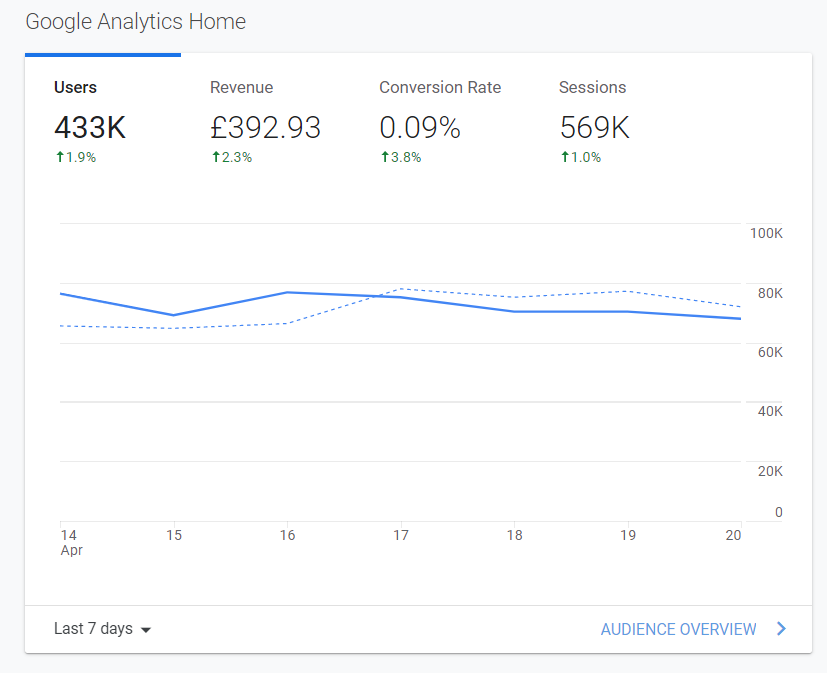
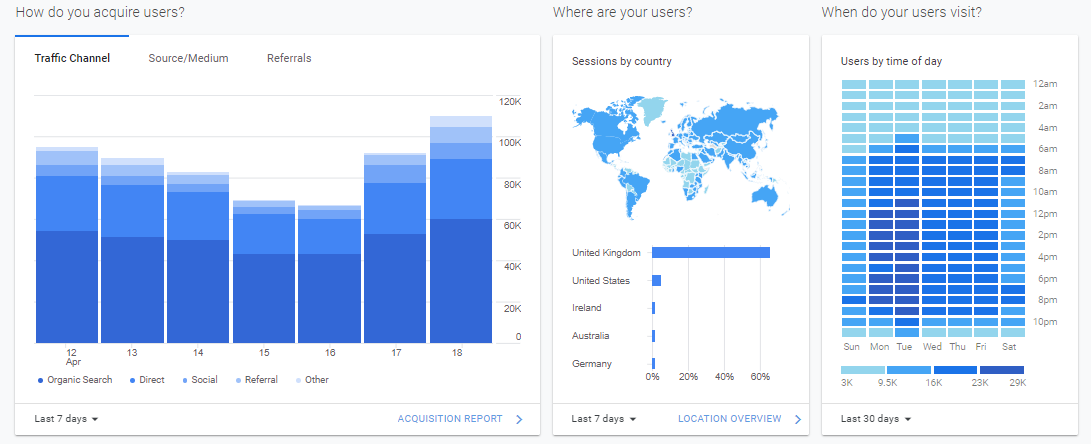
Overview of Google Analytic 4 (GA4)
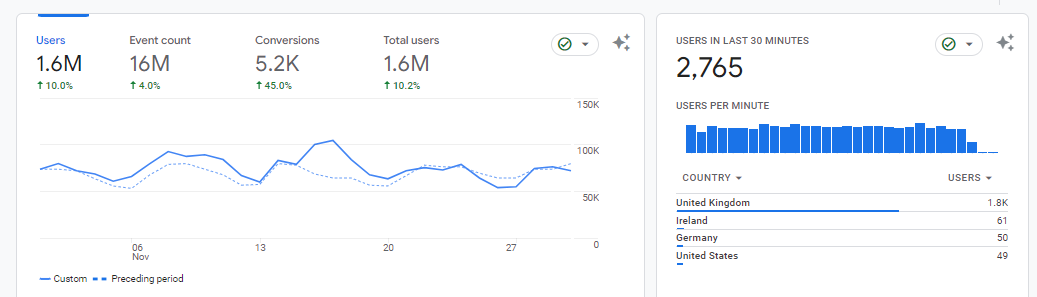
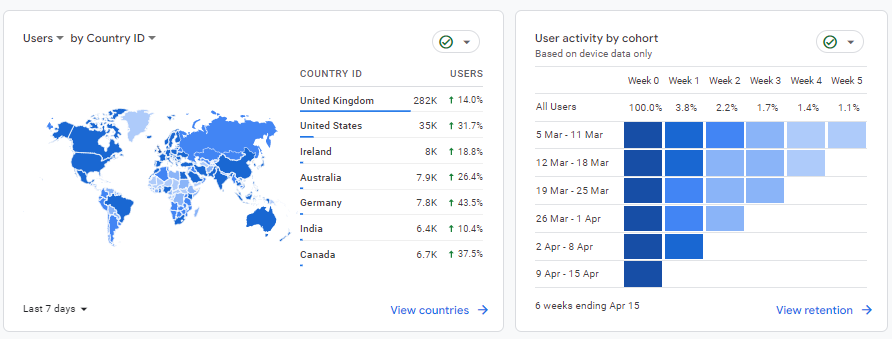
Overall, GA4 is designed to provide a more comprehensive view of user behaviour across different devices and platforms, with more advanced tracking and analysis capabilities compared to UA.
However, it requires a different implementation approach compared to UA, and users may need to invest more time in setting up and configuring their GA4 implementation to get the most out of it.
Various GA4 event types
1. Automatically collected events:
These are events that are automatically tracked by GA4 without any additional configuration required. Examples of automatically collected events include page_view, scroll, and session_start. Parameters that can be used with these events include:
page_location: The URL of the page being viewed
scroll_percent: The percentage of the page that has been scrolled
engagement_time_msec: The amount of time that the user has spent on the page
2. Enhanced measurement events:
These are events that are tracked by GA4 when certain optional features are enabled, such as outbound clicks or file downloads. Examples of enhanced measurement events include ad_click and file_download. Parameters that can be used with these events include:
link_domain: The domain of the website that the user clicked on
file_extension: The file extension of the downloaded file
ad_network_name: The name of the ad network that the user clicked on
3. Recommended events:
These are events that GA4 recommends tracking based on common user interactions, such as form submissions or video engagement. Examples of recommended events include first_visit and video_start. Parameters that can be used with these events include:
form_id: The ID of the form that was submitted
video_duration: The length of the video in seconds
video_title: The title of the video that was played
4. Custom events:
These are events that you can define and track based on your specific business needs. Examples of custom events might include user_signup or product_purchase. Parameters that can be used with these events will depend on the specific event and what information you want to track. For example:
For a user_signup event, you might use parameters such as user_id and signup_method.
For a product_purchase event, you might use parameters such as product_id, price, and quantity.
By using these different event types and parameters, you can track a wide range of user interactions with your website or app and gain valuable insights into user behavior.
Types of GA4 Analysis Reports
Here are some types of analyses that can be performed in Google Analytics 4 (GA4)
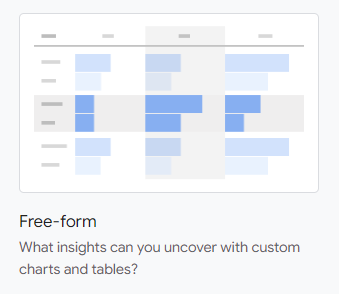
Exploration report:
This type of report allows you to explore your data in a flexible way and compare different metrics and dimensions. For eg -, an exploration report that shows the number of page views, bounce rate etc.
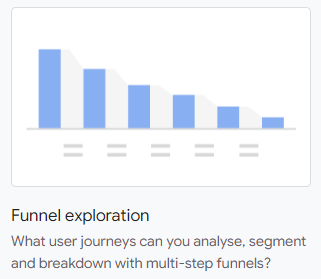
Funnel analysis report:
This type of report allows you to analyse the steps that users take as they move towards a goal, such as a purchase or a form submission. For eg – number of users who complete each step in a purchase funnel.
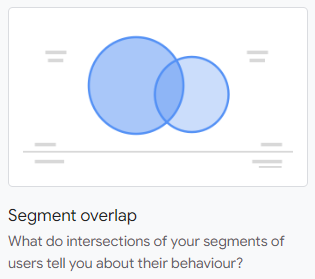
Segment overlap report:
This report allows you to analyse how different segments of users overlap with each other. For eg – number of users who fall into different combinations of demographic segments, such as age, gender, and location.

Path analysis report
It allows you to analyse the paths that users take as they navigate through your website or app. For eg – you can create a path analysis report that shows top pages that new users open after opening the home page.
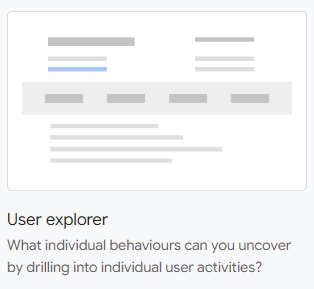
User exploration report:
This type of report allows you to analyse how users are finding and accessing your website or app. For eg – number of users who are coming from different channels (organic search, social media, or paid advertising).
By using these different types of reports, you can gain valuable insights into user behaviour and make data-driven decisions to improve the performance of your website or app.
Best Practises for GA4 Utilisation
Google Analytics 4 (GA4) is the latest version of Google Analytics, which provides a more advanced tracking and measurement solution compared to the previous Universal Analytics. Here are some best practises for utilising GA4 effectively:
-
Add mobile app data stream:
If you have a mobile app, adding a mobile app data stream to your GA4 property will help you track user behaviour and engagement within your app.
-
Activate Google signals:
Google Signals allows you to track cross-device behaviour, meaning you can see how users interact with your site or app across multiple devices.
-
Connect your GA4 property to Google Ads:
This will enable you to see how your Google Ads campaigns are performing and how they contribute to your overall website traffic.
-
Connect your GA4 property to Google Search Console (GSC):
This will allow you to see how your website is performing in Google search results, and track click-through rates, impressions, and other SEO-related metrics.
-
Connect your GA4 property with BigQuery:
If you have a large dataset, connecting your GA4 property with BigQuery will enable you to perform more advanced analysis and extract insights.
-
Setup Goal conversion tracking in GA4:
This will allow you to track specific actions that users take on your website, such as completing a form, making a purchase, or clicking on a specific button.
-
DATA Import:
You can import additional data into GA4, such as CRM data, to gain a deeper understanding of your customer behaviour and personalise your marketing efforts.
-
Setup e-commerce tracking in GA4:
If you have an e-commerce website, setting up e-commerce tracking in GA4 will allow you to track revenue, transactions, and other e-commerce-related metrics.
How to Set Up Custom Events in GA4 Using GTM
Here’s a step-by-step guide on how to set up custom events in GA4 using GTM:
Step 1: Sign in to your Google Tag Manager (GTM) account and create a new tag.
Step 2: Select the “Google Analytics: GA4 Event” tag type.
Step 3: Under the “Event Parameters” section, enter the desired event name and event parameters that you want to associate with this particular event.
Step 4: Select the “Trigger” section and create a new trigger.
Step 5: Choose the trigger type as “Custom Event” and configure the trigger based on the event name being pushed into the dataLayer.
Step 6: Save the tag.
Step 7: Go to your GA4 property and open the debug view to test the tag. Test your tag and trigger configurations to ensure they are working correctly before publishing your changes.
By following these steps, you can set up custom events in GA4 using GTM and get your reports all set and ready to use.
Conclusion
In conclusion, migrating from Universal Analytics (UA) to GA4 can provide several benefits including access to more advanced features such as flexible event tracking, enhanced user and event data, and cross-device tracking. By leveraging these features, you can gain deeper insights into user behaviour, optimise your website or app for better user engagement and conversions, and improve your marketing efforts.
However, it’s important to follow best practices when setting up custom events to take advantage of the machine-learning capabilities of GA4 and ensure you’re getting the most out of this powerful analytics tool. Overall, GA4 offers a range of new and improved features that can help businesses better understand their users and achieve their digital marketing goals.
With our team’s expertise in GA4, we can help you unlock the full potential of this powerful analytics platform. So don’t hesitate, contact us today to learn more and start leveraging GA4 to drive your business forward!
Read More: NopCommerce – The Ultimate Complete Guide | Nopcommerce vs Magento | Digital Transformation